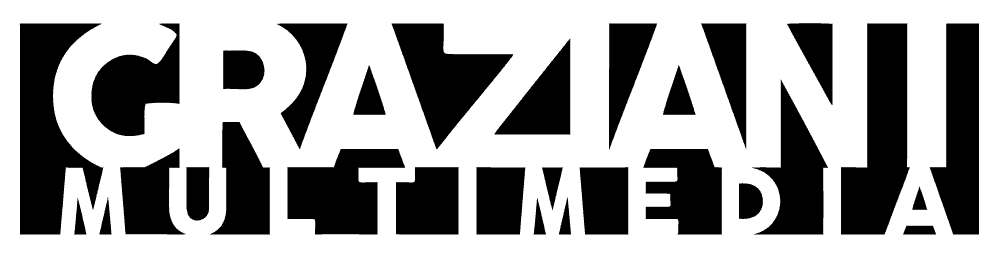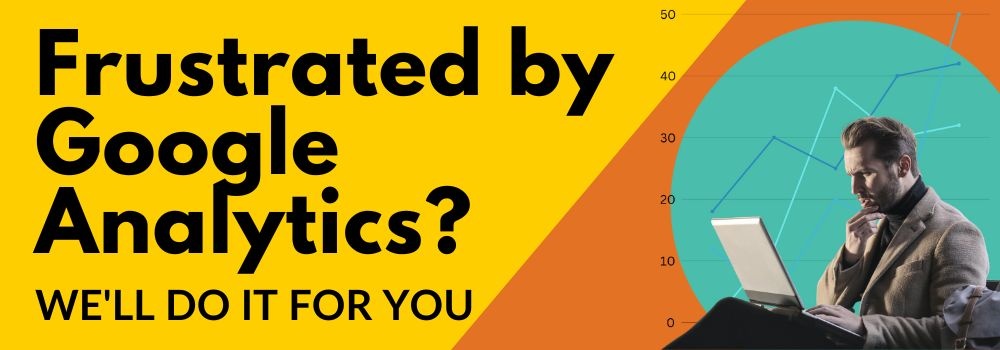If you’re setting up Google Analytics 4 (GA4) you might have discovered that there are quite a few steps, and the steps are varied based on the type of installation and other factors. That’s why we created this handy checklist. It should help you make sure you’re not missing any steps as you work through your installation.
If you need in-depth directions for installation you may want to read this article first:
We’ve split our checklist into three groups of tasks. Required steps, recommended steps, and optional steps. While the groupings are mostly self-explanatory bear in mind that your migration or setup won’t work at all if you don’t complete the required steps. We highly advise that you implement the recommended steps in order to get the most our of the new features of GA4. And the optional steps should be implemented if your particular use case calls for them.
Required steps:
- Determine if you are migrating an existing Universal Analytics (UA) account or creating a new Google Analytics account
- If you are currently using UA, you will need to migrate to GA4 before July 1, 2023 or you will lose all of your analytics data
- Initiate the migration process to GA4 if using a UA account via the Admin console or create a new Google Analytics 4 account
- Ensure that your Admin account has Write permissions
- Create data streams and set parameters for your websites
- If you’ve added any custom event parameters in UA, register these as custom dimensions or metrics in GA4
- Enable data collection for your websites
- Be sure to set up conversions and define your audience for each property
- Activate Google Signals
- Add your GA4 tracking code to all of your website pages
- Test that the tags are functional via Google Tag Assistant
Recommended steps:
- Map UA properties, events, goals, and conversions to send analytics to GA4
- Link GA4 to Google Ads and Google Optimize
- Update Google Ads and Google Optimize to import GA4 transactions and pause UA importing
- Link GA4 to BigQuery, Merchant Center, and GSC
- Migrate ecommerce measurements, such as for Shopify
- Enable IP filtering to exclude local website traffic
- Target ads to GA4 audiences
- Import your historical data
Optional steps (based on need/use case):
- Customize the GA4 dashboard to your liking
- Migrate audiences
- Add users to the GA4 administration panel
- Change session interactions from 10 seconds to 30 seconds
- Change data retention from 2 months to 14 months
- Bid on GA4 conversions
- Copy exclude referrals from GA3 to GA4
- Create an App+Web GTM account if using an app as well
- Add an App+Web GA4 data stream
- Add Inline dataLayer values that don’t exist within the UA enhanced ecommerce dataLayer
- (add_to_wishlist, view_cart, begin_checkout, add_shipping_info, add_payment_info)
- Enable the debug filter
- Add referral exclusions
- Enable cross-domain tracking